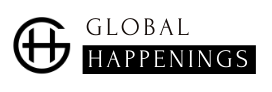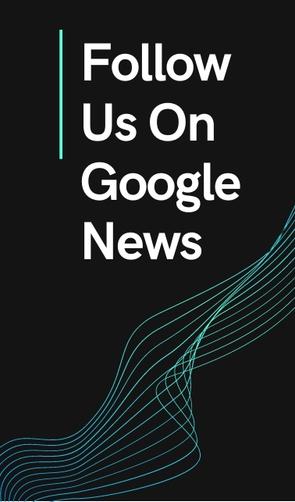Waze offers many options to make life easier for its users and there is one in particular that should interest the less punctual of you.
Some appointments are more important than others. And by extension, it also means that there are times when you are not allowed to make mistakes and when the slightest delay can have unfortunate consequences.
This is obviously a problem, and even more so since there are variables over which we have no control. Like road traffic, for example.
Waze can help you be on time
If you live near a large city, you know that travel times can easily be doubled or tripled at certain times of the day. Even more during the busiest periods.
It is therefore very difficult to determine when we should hit the road. Fortunately, there are apps that can make our lives easier and Waze is one of them.
Not everyone necessarily knows it, but the latter indeed integrates a reminder and alert function, a function that will be able to tell you when to take the road to be sure to arrive on time at your next one. appointment.
Which ? How to activate it? Don’t panic, we’ll answer all of your questions in this case.
How do I activate the start reminder in Waze?
Before you can take advantage of the Waze alert system, you will need to authorize the application to generate notifications on your phone.
The procedure may differ depending on the brand of your phone, but you will have to go to the settings of the latter and go to the menu dedicated to notifications to make sure that Waze has all the necessary rights.
Once this first step has been completed, you will have to follow the following procedure, from the application:
- Launch Waze;
- Go to the application settings;
- Go to the “planned trips” menu;
- Tap on “send notifications”;
- Choose “early and on-the-go reminders”;
- OR choose “when leaving (10 min before)”;
Either way, Waze will be able to notify you when it’s time to go. If you want to be sure that you don’t forget your date, it will be better to go with the first option. The second, on the other hand, will be useful if you are the type to prepare at the last moment.
Important precision. In this menu, you will also find a section entitled “synchronize your events”. It will allow you to connect your personal calendar and therefore authorize Waze to access your appointments, which will at the same time give it a little more autonomy.
It will then be able to automatically notify you when an appointment is approaching.
.
I am a technology author with 8 years of experience in journalism. My writing covers the latest technology advancements and trends, drawing on my expertise in news journalism and social media platforms. I have contributed to major media outlets such as The New York Times, The Wall Street Journal, and Reuters.