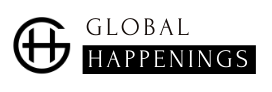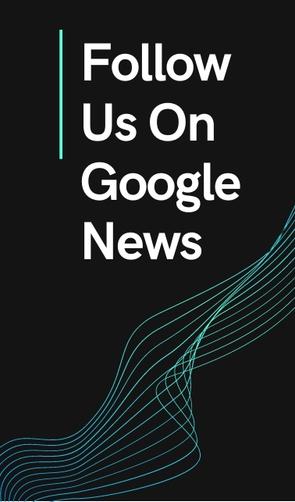Users of weak computers and laptops running the Windows 11 operating system have begun to face shaming from Microsoft. The fact is that on their desktops an inscription began to appear that “System requirements are not met.”
As Windows Latest notes, this inscription does not disappear by itself, but the user can independently disable its appearance. In this case, it will not be necessary to take any illegal actions, since the instruction was published by Microsoft itself.
Windows 11 is known to be quite a demanding OS regarding system data. In particular, we are talking about the need to equip a computer or laptop with a TPM 2.0 module (Trusted Platform Module), which is only found in new devices. Windows 11 also wants the user to have at least an 8th gen Intel (or AMD equivalent) processor, preferably a newer one.
At the same time, the OS can be installed with certain machinations on a system with components that do not correspond to the whims of Microsoft, but get ready to be ashamed.
Microsoft obviously has no plans to block Windows 11 updates on unsupported PCs, but decided to push users and provoke them into updating. That is why such systems began to receive messages about non-compliance with the minimum parameters.
Such messages are found on the Windows settings page, as well as on the desktop, which is clearly not to the liking of many users. Obviously, the corporation hopes that some part of the users will not look for the possibility of turning off the inscription and will acquire new equipment.
For the more stubborn, though, Microsoft has published a guide titled “Manage the Windows 11 ‘System Requirements Not Met’ message in your organization.”
“This issue occurs when the device’s hardware does not meet the minimum system requirements,” Microsoft said in a statement.
To disable the annoying notch, Windows 11 Pro or Enterprise users need to do the following:
- Right-click the Start button and select Search;
- in the search bar, enter group policy and click the Edit Group Policy button;
- Go to Computer Local Policy, then open Computer Configuration, then Administrative Templates, and open Systems.
- on the “Hide messages when Windows system requirements are not met” page, check the box next to Enabled and click OK.
After that, the message is no longer displayed either on the desktop or in the settings.
Windows 11 Home users can also remove this label. But for this you will need to make changes to the registry.
- open the registry editor;
- click “HKEY_CURRENT_USER”;
- expand Control Panel;
- open the UnsupportedHardwareNotificationCache folder;
- right-click the SV2 entry;
- select “Edit”;
- change the value to “0”;
- Click OK and restart your computer.
After that, the inscription should disappear.
Previously, GLOBAL HAPPENINGS talked about how to speed up a Windows laptop in 60 seconds.
Source: Obozrevatel
I am a technology author with 8 years of experience in journalism. My writing covers the latest technology advancements and trends, drawing on my expertise in news journalism and social media platforms. I have contributed to major media outlets such as The New York Times, The Wall Street Journal, and Reuters.