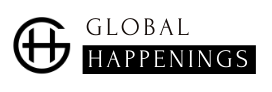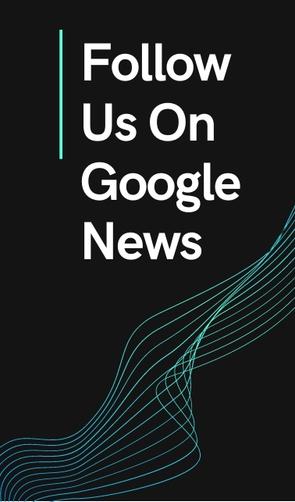Billions of people turn to Google Maps every day for guidance on their various journeys. It even looks like the app has seen heavy use since the COVID-19 pandemic first surfaced. Indeed, Google Maps has developed very useful features that allow you to avoid crowded places. Its latest feature is also very successful (although it is still little known). This is the possibility of obtaining real-time information on the cases of Covid detected within a given area / city.
The famous COVID-19 info layer
Since the start of the pandemic, Google has seen fit to combine business with pleasure by helping its Internet users to avoid risky groupings. This is how he updated his search engine so that it displays information about COVID-19 among the first results. Today, this information is integrated into the map service of Google, in particular Google Maps.
The possibility is now offered to obtain timely information about the evolution of the health crisis in every part of the world. None of the 220 countries on the map of Google Maps miss this feature which displays an estimate corresponding to the new cases registered in the space of 7 days. Coded and added to the application in the form of a layer called “COVID-19 Info”, this new feature is a significant help that Google is still continuing to refine.
A color code to differentiate the density of cases
The COVID-19 Info Layer is designed to help people make wiser decisions about where to visit. Health professionals similarly recommend that public opinion monitor the rate of COVID-19 spread in their region in order to determine the risk of certain activities.
To help you see the risk areas, Google Maps has chosen to display the areas / cities in precise colors. These color codes correspond to a certain range of cases found in the area concerned on a sample of 100,000 people. This is how we find the following colors:
- Gray: less than 1 case;
- Yellow: between 1 and 10 cases;
- Orange: between 10 and 20 cases;
- Dark orange: between 30 and 40 cases;
- Red: between 30 and 40 cases;
- Dark red: 40 cases and more.
Some additional information is also provided besides the coloring of the areas. These include the trend of cases observed within 7 days, the total number of confirmed cases and the number of deaths recorded. According to Google, all of this information comes from Johns Hopkins University and is updated at least once a week.
How to activate the info layer?
To view information on COVID-19 within each zone, from your phone, you must:
- Open Google Maps.

Access_to_Google_Maps – © Credit: fredzone.org
- Press the “Layers” button in the upper right corner of your screen.


L’icon_des_calques – © Credit: fredzone.org
- Tap “COVID-19 Info”.


Calque_Infos_COVID-19 – © Credit: fredzone.org
You will then see a seven-day average of new COVID cases per 100,000 people for the area of the map you are looking at. A label on the table will tell you if the cases are on the decline or on the rise. Only, you will notice that France is considered as a global entity. It is therefore not possible to determine the rate of evolution or regression of the virus in each French department as it is for Belgium for example.


Infos_COVID-19_France_Italie_Belgique – © Credit: fredzone.org
To avoid crowded transport
On the other hand, Google Maps has updated a feature that allows users to get an idea of the rate of transit ridership based on hours. Maps make it easier to see how crowded a station or public transportation is. Maps product manager Ramesh Nagarajan recommended during an interview to simply search for a station in Google Maps or tap the station on the map to see the departure board and occupancy data.
If you are interested in this feature, you will need:
- set the address of your destination and click on the public transport icon.


Itinerary_transport_commun – © Credit: fredzone.org
- Now click on one of the “Alternative bus routes” or “Other train routes” sections depending on your travel needs. It is then that you will see the influx that exists in real time, both at your point of departure and at your destination.


Affluence_temps_réel_gare – © Credit: fredzone.org
Google also gives users of its application the opportunity to contribute to the success of this feature. This is how you can click on the question “How is the journey on board?” (visible on the previous capture) in order to give your opinion.


Algorithm_user_participation – © Credit: fredzone.org
In addition, to help users maintain the necessary social distancing, it is possible to see the times when stations and stations are less busy. For that :
- find the station you want to go to and click on the entry “Real time:”.


Infos_COVID-19-Gare_Franconville – © Credit: fredzone.org
- The application will therefore display real-time traffic information on your train, bus or metro thanks to real-time user comments. Thus, you can adapt or shift your movements.


Affluence_Gare_Franconville – © Credit: fredzone.org
Source From: Fredzone
I am a technology author with 8 years of experience in journalism. My writing covers the latest technology advancements and trends, drawing on my expertise in news journalism and social media platforms. I have contributed to major media outlets such as The New York Times, The Wall Street Journal, and Reuters.