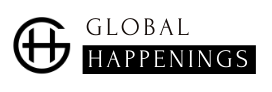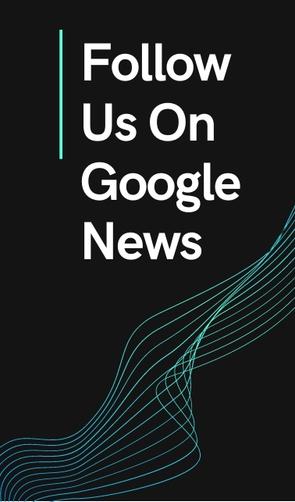Our navigator now occupies a central place in our lives. It is no longer just used to view content, such as the article you are reading. It also allows us to stay in touch with our loved ones or even to entertain ourselves in front of a film or a series.
Google, for its part, very quickly understood that browsers had to evolve to meet the new needs of Internet users.
Chrome’s media player
Chrome therefore regularly receives new functions. Some are geared towards productivity, like everything to do with tabs, while others focus more on multimedia. And therefore on the playback of audio and video content.
It has been a few versions that the browser includes a button leading to a media player.
Placed in the toolbar, it only appears when the Internet user consults a medium in one of its tabs. It could be a video on YouTube, a song on Spotify, or even a series on Netflix.
By clicking on this button, it is then possible to display a set of controls. Controls used to pause or restart the playback of content, but also to change tracks.
Better yet, it is also through this player that it is possible to reduce a video and pin it at the bottom of Chrome. The opportunity to keep an eye on your favorite videos while continuing to work.
Soon a new button in the player
If this reader is very practical, it is not perfect for all that and it ultimately lacked control. More precisely a control allowing to cut with a single click the sound associated with the content being read.
In fact, in the event of a call or an impromptu visit, you had to go to the tab concerned and stop the track or mute the sound manually, or else right-click on the tab and look for the option “mute the sound”.
Soon it will be history. Chrome Canary indeed integrates in its very last version an experimental function which adds to this famous reader a button taking the form of a speaker. A simple click on it is enough to mute or reactivate the sound. No need to go digging through its tabs, in short.
How to activate the new version of the media player in Chrome Canary?
The only downside is that not all users can take advantage of it yet.
If you want to activate it, you will have to go through the Labs, by following the following steps:
- Open a new tab in Chrome Canary;
- Type chrome: // flags / # global-media-controls-modern-ui in the bar;
- Confirm by pressing the enter key;
- Canary displays the associated option in Labs;
- Click on the corresponding list;
- Select the “Enabled” option;
- Validity;
Chrome Canary will then restart. The button will appear in the controls when you start playing a video or music.
I am a technology author with 8 years of experience in journalism. My writing covers the latest technology advancements and trends, drawing on my expertise in news journalism and social media platforms. I have contributed to major media outlets such as The New York Times, The Wall Street Journal, and Reuters.