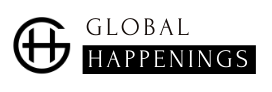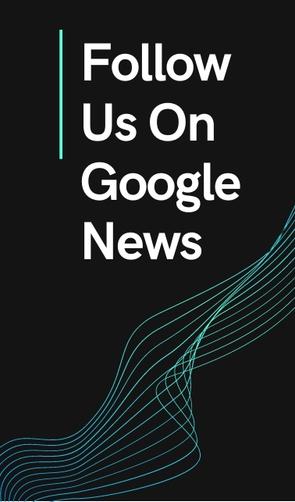How to activate “God Mode” on Windows 10 and Windows 11
Activating this special mode on Windows 10 and Windows 11 requires creating a new key. The procedure may seem complicated for beginners, but it is ultimately quite simple to implement.
But above all, it has the merit of being the same on Windows 10 or Windows 11 and you can therefore repeat the same steps in either case.
To activate “God Mode” on your computer, simply follow these steps:
- Click on an empty area of your desktop;
- Select the “new” option;
- Select the “folder” option;
- Select the folder;
- Rename it with the following name: GodMode. {ED7BA470-8E54-465E-825C-99712043E01C}
- Press the “enter” key on your keyboard;
- The folder icon changes to look like the control panel icon;
- Double-click on it to access the mode;
How to use “God Mode” on Windows 10 and Windows 11
To use the functions associated with this mode, all you have to do is go to the folder.
Once the directory is open, you will find yourself faced with a substantial list of tools. They will allow you to finally control the configuration of your computer.
If you want, you will also have the option to create a shortcut from one of these tools and then place it on the desktop or elsewhere to find it more easily.
How to deactivate the “God Mode”?
If you don’t want to leave these tools accessible, then you might want to turn this mode off.
Again, the task is not very difficult. It will actually be enough to right click on the folder you created and delete it.
It will then disappear from the office, along with all the tools it contains. If someone passes over it while your session is open, they will no longer be able to use it.
However, since these tools are quite sensitive, it will also be preferable to always remember to lock your computer when you are not on it, to prevent a malicious person from repeating these steps in order to regain access to these tools. .
I am a technology author with 8 years of experience in journalism. My writing covers the latest technology advancements and trends, drawing on my expertise in news journalism and social media platforms. I have contributed to major media outlets such as The New York Times, The Wall Street Journal, and Reuters.