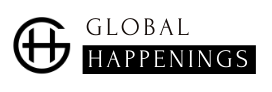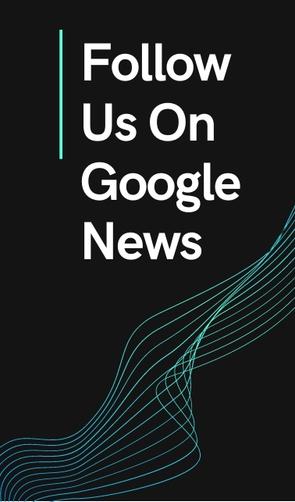Google Maps offers quite a few interesting customization options. As we saw in a previous report, the solution makes it possible, for example, to change the icon of our vehicle. But it doesn’t stop there. Indeed, it also offers the possibility of changing the icon representing your home or the place of your work. We will explain everything to you.
Google Maps groups together many different options. And let’s be honest, we are a long way from knowing or using all of them.
This is obviously a shame, especially since some of them can be very interesting. Like the one allowing to modify the icons of the home or the workplace for example.
Why change the icon of your home or workplace?
Google Maps works on a benchmark principle. When you open the service or the application, you will find yourself faced with a map of the surroundings, a map on which many pictograms appear.
These do not all have the same look. Shops, for example, are represented by a small shopping cart located in a blue marker. The parks take the form of a tree placed in a green landmark.
As for your favorite places, they are presented in the form of a star on a yellow background.
These guidelines are very useful, but they can quickly become confusing. Too much information indeed kills information. Changing the icon of your home or workplace is therefore a good way to draw our attention to the information that interests us.
Customize Home and Workplace Icon on Google Maps
To change the icon of your home or your work in Google Maps, you will have to rely on the mobile application.
After launching it, just follow the next steps:
- Tap on your avatar icon, top right;
- Go to settings;
- Then tap on “home or work address”;
- Google Maps displays a page with several tabs;
- Select the “with label” tab;
- Then tap on the three small dots next to the “home” button;
- Select the “change icon” option;
- Choose the icon of your choice from the list;
- Confirm by tapping on the “save” button;
The list is quite substantial and Google Maps will offer you the choice between dozens of icons. Note that if you want to change the icon for your workplace, all you have to do is repeat all these steps and select the appropriate option instead of your home.
.
I am a technology author with 8 years of experience in journalism. My writing covers the latest technology advancements and trends, drawing on my expertise in news journalism and social media platforms. I have contributed to major media outlets such as The New York Times, The Wall Street Journal, and Reuters.