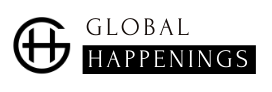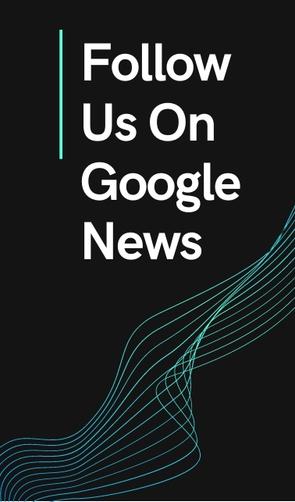If you use Google Maps to manage your schedules, then you probably know that the event sheets created through it can be very complete.
Google has indeed done things well, and appointments are not just a title, a date or a time. It is also possible to assign them reminders… or an address. And the best part is yet to come, because if you associate an address with an event, then you will be able to view the place on Google Maps… without leaving the service.
Google Calendar and Gmail, same fight
Google is at the head of a real ecosystem. Like a good, self-respecting ecosystem, it is made up of several bricks. Several bricks, or more precisely, several services.
For a long time, each of these tools had its own existence. So you had to go to Gmail, go to Google Calendar or even go to Google Maps to do your research.
Fortunately, Google has entered a phase of unification for a while. And if you have had the opportunity to read our previous files on Gmail (this one or that one), then you know that the latter directly integrates certain services of the firm. Like Google Tasks or even Google Keep.
What you might not know, however, is that Google Calendar offers exactly the same. And this is precisely what will allow us to obtain detailed information on a place associated with one of our meetings. Explanations.
How to get information about the location of an appointment on Google Maps and from Google Calendar
The best is to start from a simple example, and therefore to create an appointment associated with a place.
To do so, simply follow the following steps:
- Open Google Calendar on your computer;
- Click on an empty spot on the calendar;
- A window appears;
- Give a name to your appointment;
- Set a date and time;
- Add in the address “eiffel tower”;
- Click on the address proposed by auto-completion;
- Validate the creation of the event;
From there, you therefore have an event created in your calendar, an event that refers you to a specific address.
To obtain information on the place, nothing very difficult, just click on the appointment, then on the address. Google Calendar will then open a sidebar… generated using Google Maps.
This sidebar will have two areas: a map at the top and an insert with photos and location information at the bottom. You will therefore be able to see where your appointment is.
It gets better though, because at the very bottom there are also several buttons. Thanks to them, you can start the calculation of a route, but also add the place to your favorites or copy the address. And if you want to display the map in big size, just click on the “open in Maps” button located at the top of the sidebar.
.
I am a technology author with 8 years of experience in journalism. My writing covers the latest technology advancements and trends, drawing on my expertise in news journalism and social media platforms. I have contributed to major media outlets such as The New York Times, The Wall Street Journal, and Reuters.